One of the most painless and effective ways that I have found for students to improve their English quickly is by ´listening and reading along'. It helps them:
- expand their vocabulary
- remember common word collocations and phrases
- forge a link between how a word is spelled and how we say it in English
One of my favorite websites with this kind of free content is manythings.org.
Below is a screenshot of what students see - it´s pretty intuitive to click the play/pause button and watch the words scroll by as they are spoken.
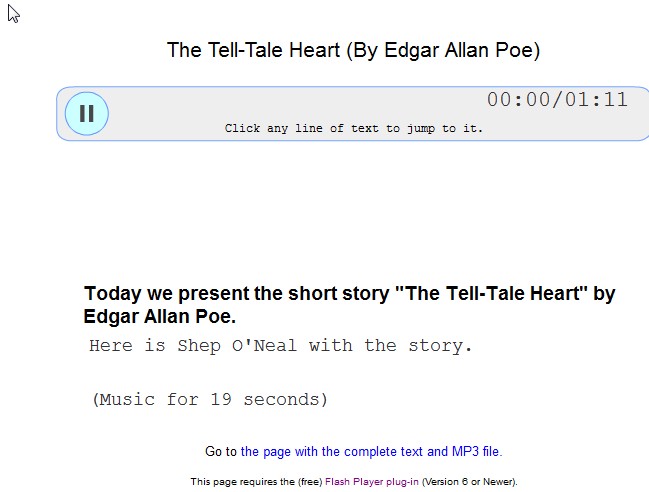
TO FIND THE STORIES:
There are two ways to get to the part of the many things website with the long list of examples of articles and stories with audio. (see screenshot below)
1. Go to the homepage for manythings.org
2.Click on the top menu button, '' Reading (with audio)''
3. Click on ' listen and read along' from the drop down menu options.
OR
1. Go to the homepage for manythings.org
2. Look on the far right side for ' listening' and click on it
3. Select ' Listen and Read Along ' on the next page you see.
Some of the stories are on ' you tube', and they display the words that you hear in karaoke - like, slow scrolling fashion, with the words being read appearing in highlighted form. Very easy to follow. But often blocked in private schools and in some countries, or problematic if the internet connection drops a lot.
Other stories, like the one shows in the screenshot above, are done by 'telepromter' which is a lower tech version of the same thing. The sentence(s) being read show up at the bottom, and disappear after having been read.
Here´s
the direct link to the full transcript of the story --- useful for the
activities suggested below ---page on manythings.org:
CLASS ACTIVITY IDEAS
that you can do with the trancscript and audio of a 'listen and read' story:
- black out some words to challenge the students to listen and fill in the gaps
- cut the story into sentence strips that need to be organized into the original story
- list words on the board that the students my listen for and check off if heard
- give a list of synonyms for words and ask students to find words with similar meanings in the text.
- prepare the definitions for some words found in the text and ask students to match them to the term they describe that can be found in the text.



